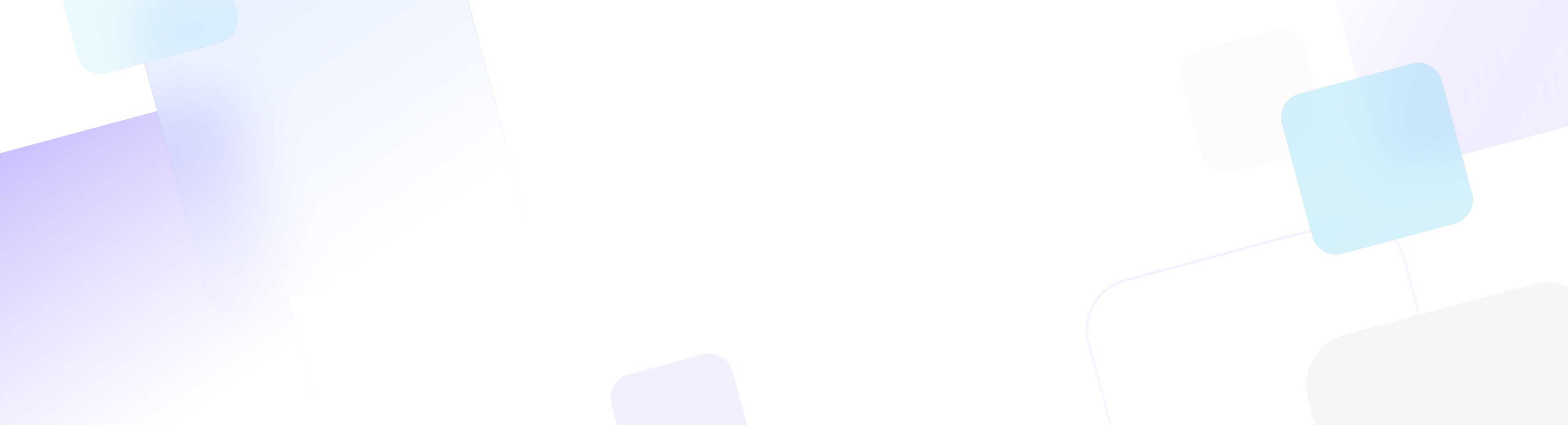
Log in to your AKOOL account.
Select the AI Video Editor from the Dashboard.

Upload the video you want to edit or start a new project.
🎥 Tip: Use high-quality source files for the best results.
Avatars and Overlays
Click on Avatar

Drag and drop avatars into your video timeline.
Add text overlays, subtitles, or captions to enhance messaging.
Text-to-Image and Image-to-Image
Choose the Text-to-Image option to generate visuals from text prompts.
Use the Image-to-Image feature to stylize or enhance existing images.
Drag generated images directly into your video project.
Background Change
Select the scene or frame where you want to replace the background.
Upload a new background image or choose a solid color.
Preview the updated scene to ensure a smooth replacement.
Image Upscaling
Highlight images within your video timeline.
Use the Upscale feature to enhance resolution and clarity.
Preview changes to confirm improvements before applying.
Adjust colors, transitions, and animations for a cohesive look.
Preview your video to ensure all elements align seamlessly.
Refine as needed using the intuitive editing tools.
Click Create and choose your desired resolution (1080p or 4k).
Share directly to social media or download for further use.
🚀 Quick Tip: Use AKOOL’s integrated sharing tools for seamless distribution.